Step Two – Get Everything into One Photo Catalog
- Create one folder on the one designated drive space.
- Initially, this is your photo catalog.
- Name the folder whatever you like: MyPhotoVault, or something you like.
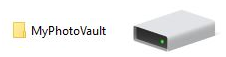
- Name the folder whatever you like: MyPhotoVault, or something you like.
- Initially, this is your photo catalog.
- Start moving your collections
- Review your list from Step One.
- Move only small amounts at a time. Remember, you don’t want to get discouraged and give up.
- Try working for only 15 minutes, or tackle just one month of photos at first
- Put this short task on your schedule at a regular frequency that feels right for you.
- It doesn’t matter where you start, but be sure to make a note of it, so you can come back to it later. Maybe – the oldest month of photos on your local hard drive, or someplace like that.
Step Three – Review the contents of your new folder
Now that you’ve designed your photo catalog and placed all your collections in it. Start to review your collection.
Realize that you are looking at these photos with a perspective you may not have had when the photo was originally taken. It is possible that the image may have new importance, or you have gained new knowledge, especially if it contains something (or someone) that no longer exists.
Three Folders Are Best
As you cull what’s worth keeping, KISS it – Keep It Simple, Silly. Make only three subfolders; anything more complicated is too much trouble.
- Keep
- Donate
- Discard
BEWARE of Creating Extra Folders
- Choose a catalog outline that works best for you and stick with it.
- Folders by the year or by quarter might work well. Or you may discover a different design fits your needs.
- Do not sort by person name. I have seen some people sort by family name with some success, but either of those methods can get messy, as you can imagine.
- Read about best practices for naming files and folders. This will make finding what you want easy and efficient. One of my favorite filename convention outlines is here.
So, you might be asking: What if we don’t know the exact year the image was originally taken? How do we find the needle in the haystack – that one image of newly found importance when we want to locate it again?
Metadata to the Rescue! 
Finding your photos is where the value of metadata shines. In my next post, I’ll be sharing how to assign metadata to your images that will stick with them when you move them around, so that you can search for and find what you want.
